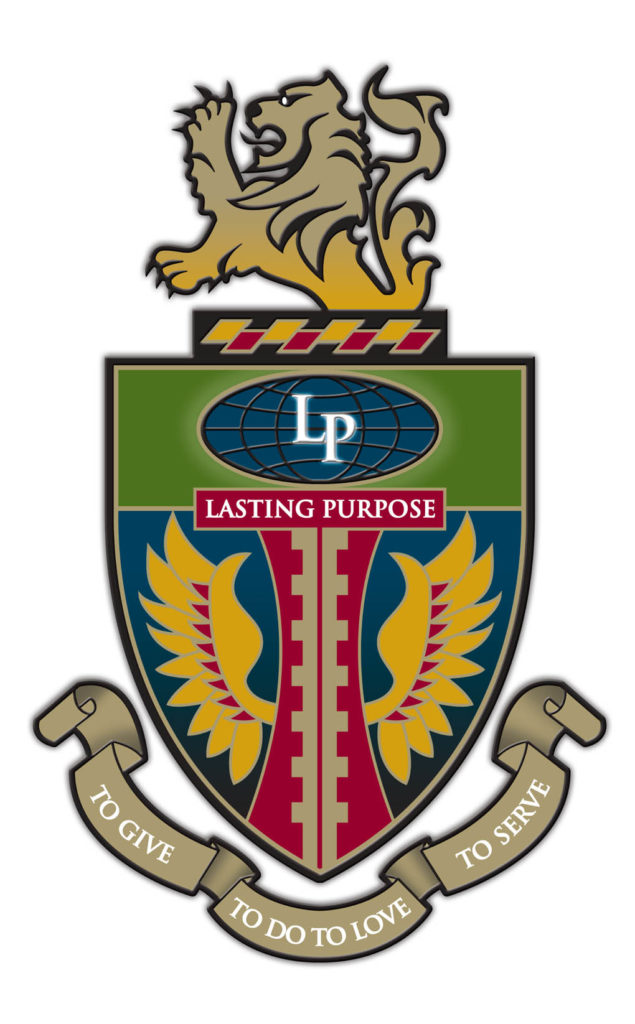HOW TO REGISTER FOR CLASSES USING WEB ADVISOR
If you are eligible for preregistration, you will be sent an email each quarter with an assigned preregistration time (LU email).
Registration will be available only by Web access (WebAdvisor), at the Student Advocacy Center (if you have a registration hold), and/or with DCP, UG & MS Advisors. New students will register during New Student Orientation.
Step 1— Obtain the course code for each course you selected.
- Include all the leading zeros in the course codes.
- Write down any conflicting or closed classes in order to keep track, and prepare alternate course selections in case of conflicting or closed classes.
If this is your first encounter with WebAdvisor, continue as below otherwise if you have used WebAdvisor before Skip to Step 5.
Step 2—Find your LU email address
What’s My LU email address? Go to the Life University webpage- http://www.LIFE.edu
- Click on “Quick Links” > “Current Students” > “Directory”
- Type in your last name – find official LU email address
Step 3—Check your email
- Go to the Life University webpage- http://www.LIFE.edu
- Click on “Quick Links” > “Current Students” find the group for “Course & Study Resources”, find “Student Email”
(http://webmail.student.LIFE.edu)
- USER NAME: is the first part of your email address. So, everything before the @ sign.
- New Student Default Password: Is the first initial of your first name and the first initial of your last name and the last 4 digits of your Student ID) with two exclamation points. For example: John Doe’s Student ID is 0001234, his password would be jd1234!! to change before logging in.
Step 4—Open and read the email in your mailbox named “Life University WebAdvisor”
- Write down your WebAdvisor Login and Temporary Password
WebAdvisor is how you register, view your grades, track your financial aid, and review your account balance.
Step 5—To get into WebAdvisor
- Go to the Life University webpage- http://www.LIFE.edu
- Point on “Quick Links” a drop down menu will appear, click “Current Students” choose “WebAdvisor” under Student Resources group.
- Click on Login
- USERNAME: get from email sent to you, or click on “What’s My User ID?”
New Student Default Password: Is the first initial of your first name and the first initial of your last name and the last 4 digits of your Student ID) with two exclamation points. For example: John Doe’s Student ID is 0001234, his password would be jd1234!! to change before logging in. You can change this temporary password on website https://pwd.LIFE.edu, please see password requirements in the next step. If you forget it in the future, go to https://pwd.LIFE.edu for creating a profile to retrieve password in the future. If you know your old password, you can reset password on this https://pwd.LIFE.edu page as well. All passwords are set to expire at the end of every 90 days. Example: If you change your password today, your password will expire 90 days from today.
- Passwords must meet the following minimum requirements: Not contain the user’s account name or parts of the user’s full name. Be at least eight characters in length Contain characters from three of the following four categories:
- English uppercase characters (A- Z)
- English lowercase characters (a – z)
- Base 10 digits (0 – 9)
- Non-alphabetic characters (for example, !, $, #, %)
- During registration at Life University, the registration links are replaced with a Splash page labeled “Registration and Academic Information”. Your Life University login credentials are used to access the Splash page. You must complete Splash page by updating your personal information to move on to Web Advisor. After you finish Splash page, you will find the Registration links are now available to use on Web Advisor Student page. If you are redirected to the Life University home page after completing, you will need to contact Registrar Department at 770-426-2780. You’ve either have a HOLD or do not have a registration time available in the system.
INSTRUCTIONS FOR WEB REGISTRATION
Step 6—Register for classes
- After logging into WebAdvisor click on Register for Sections
- Next, click on Search and Register for Sections. If you do not have Register for Sections link, please see above for steps to enable link.
Select the appropriate term (Fall, Winter, Spring, Summer)
- Search for Subject or if you know the 4-letter Subject Name, Course Number, and Section Number, you can enter them
- Click Submit
- Check the Select box for all classes for which you plan to register
- Click Submit
- When prompted in “Action” click Register
- Click Submit to register (if there are no conflicts). Note: Your new schedule will be displayed to confirm your successful registration.